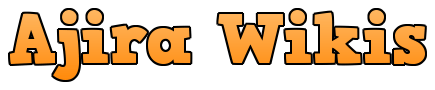Visits: 1
How to Obtain the SARS Confirmation Letter
The Tax Compliance Status (TCS) system, introduced by the South African Revenue Service (SARS) after discontinuing the printed Tax Clearance Certificate (TCC) service in 2019, serves as a means of confirming tax compliance. The TCS aids in enhancing overall compliance and assists taxpayers in effectively managing their financial matters. When you view the TCS, it reflects your current tax compliance status as of the specific time and date of the inquiry. This post provides comprehensive information on obtaining a SARS confirmation letter, offering insights into the process and its significance.
What Is It : SARS Confirmation Letter
Revenue Service (SARS) to confirm an individual or entity’s tax compliance status. This letter serves as proof that the recipient is in good standing with their tax obligations as of the specific date and time indicated on the document. Individuals and businesses often use the SARS Confirmation Letter for various purposes, such as applying for contracts, securing loans, or demonstrating financial responsibility. Obtaining this letter typically involves a request through the SARS online platform, with the document providing a snapshot of the recipient’s compliance with tax regulations.
How to Obtain a Tax Confirmation Letter from SARS
If you need a Tax Confirmation Letter from the South African Revenue Service (SARS), the Tax Compliance Status (TCS) system provides a convenient way to grant permission for third-party verification. Follow these steps to verify TCS using SARS eFiling:
1. Log in to eFiling:
- To utilize TCS verification online, you must be a registered eFiling user. Authorized individuals like the representative taxpayer or eFiling administrator can activate the service.
2. Activate TCS Verification:
- Once activated, log in and create additional user groups. Click on the “Tax Status” tab, and under it, select “Tax Status Verification” to complete the activation process.
3. Analyze the Taxpayer’s TCS:
- Retrieve the taxpayer’s PIN and tax reference number. Select “New Verification Request” and confirm the information. The system will color-code the taxpayer’s compliance status, with red indicating non-compliance and green indicating compliance. You can print the verification for your records.
Are SARS Letters Available Online?
Yes, SARS letters, including the Notice of Registration (IT150), are available online through eFiling. Follow these steps to access your IT150:
1. Log in to eFiling:
- Access your eFiling account and click on the “Notice of Registration” button on the homepage.
2. View SARS Correspondence:
- Navigate to “Returns,” then “SARS Correspondence,” and select “Search Correspondence.”
3. Choose Relevant Dates:
- Select the dates relevant to your search. If no return was filed, no correspondence will be displayed.
4. Access Letters and Notices:
- The “Search Correspondence” screen will display various options. Choose the specific correspondence you want to view.
On the SARS Correspondence Tab, you can find the following:
- Evaluation letter
- Letters starting with “O” indicating revision failure
- Final operational requirements 1 and 2
- External letters
- Letters of first enforcement
- Engagement letters
- Findings letters
- Letters of auto-finalization
- Requests for supplementary materials
By following these steps, you can efficiently obtain a Tax Confirmation Letter and access other important SARS correspondence through the eFiling platform.”
Navigating the SARS Certificate Download Process
It is crucial for taxpayers to adhere to compliance requirements to avoid fines and interest. The SARS Certificate Download Process can be seamlessly completed by following the steps outlined below:
1. Log in to eFiling:
- If you are a registered eFiler, log in to your account using your credentials, including your name and password.
2. Choose a Tax Product:
- Select one tax product among options like Pay-As-You-Earn (PAYE), income tax, or value-added tax (VAT). Ensure that the Tax Compliance Status (TCS) service is activated in your profile.
3. Activate the TCS:
- For tax professionals and eFiling administrators, grant necessary permissions to users requiring access to tax compliance status. Upon activation, access “My Compliance Profile,” which will remain active.
4. View “My Compliance Profile”:
- Navigate to “My Compliance Profile” to assess your compliance based on the following conditions:
a. Registration and activity for specific tax items as per your registration status.
b. Ensure no pending returns after the filing deadline.
c. Verify the absence of unpaid tax debts with SARS.
d. Submit all required supporting documentation as requested by SARS.
5. Check Your Compliance Status:
- Your compliance status is indicated through color coding in “My Compliance Profile.” Green signifies compliance and an organized tax situation, indicating you are on the right track. Red signals non-compliance, urging immediate steps to resolve any tax-related issues. Proactive measures are necessary to prevent penalties and interest.
6. File Returns Promptly:
- Ensure timely filing of all returns to maintain compliance with tax laws. SARS eFiling provides a platform to determine your compliance status.
7. SARS Confirmation Letter for Tax Emigration:
- If you plan to emigrate your tax, securing a SARS confirmation letter is essential. This document serves as proof of your tax compliance status.
By diligently following these steps, taxpayers can effectively manage their compliance status, ensuring a smooth and orderly tax situation while mitigating the risk of penalties and interest.”
Discover more from Ajira Wikis
Subscribe to get the latest posts to your email.